SignalRGB Valorant Integration Tutorial
In this guide you will learn how to make your RGB gaming setup react to your Valorant gameplay exactly like in the video shown below.
You can also view this page which lists all of the effects you should see with this integration.
Step 1. Install SignalRGB
The application that you will be using for the game integration is called SignalRGB, it controls thousands of products from hundreds of different brands. Follow this guide to ensure you configure the application correctly.
Step 2. Game Settings
Go into your Valorant video settings and make sure that Display Mode is set to Fullscreen or Windowed Fullscreen. Disable any color filters such as color blind mode if applicable. Reset your game interface settings to default to ensure that the integration will function properly because SignalRGB scans the game interface in order to trigger effects, it was designed to work only for the default game interface but that may change in the future.
Your interface settings should look like the images shown below.
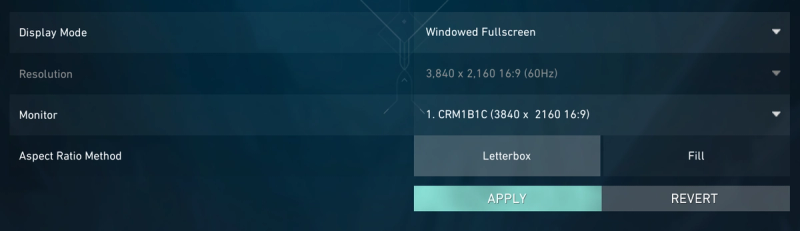


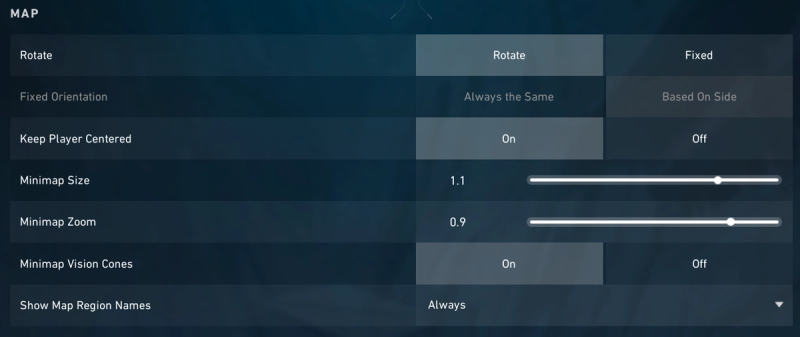
Step 3. Disable Game Interface Mods
If you have any mods installed that modify the game interface then you need to disable them as they will prevent the game integration from functioning correctly. You can still keep any mods including shaders that do not change the game interface.
Step 4. Windows Display Settings
In Windows go to System > Display and make sure your resolution is set to its normal monitor resolution, if it's a 3440x1440 monitor then it needs to be set to that resolution in the 'Display resolution' dropdown menu.
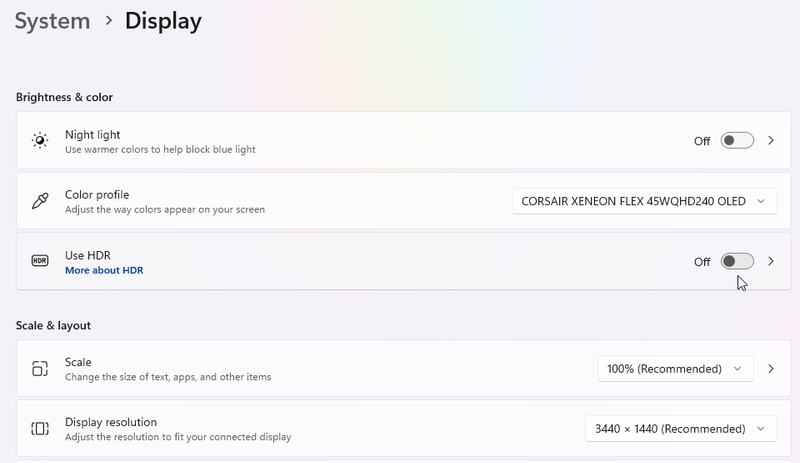
Step 5. SignalRGB Settings
If you have multiple displays then go to 'Video Settings' in SignalRGB and make sure that the monitor you'll be playing the game on is selected in the 'Monitor Select' dropdown.
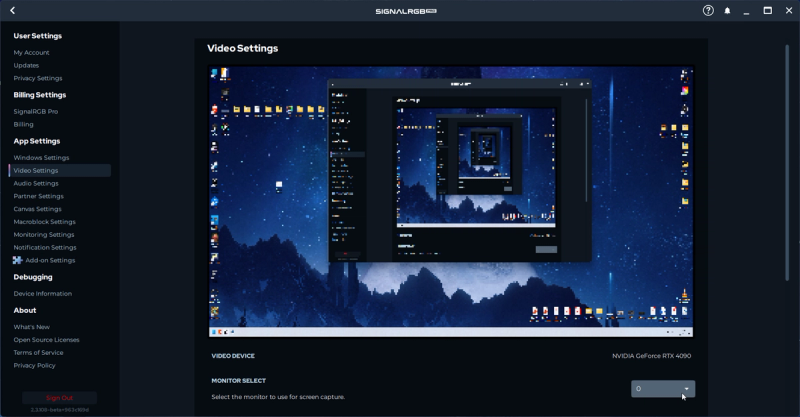
Step 6. Install Valorant integration
Use the search bar in the top right corner of the SignalRGB dashboard and type 'Valorant', then hover over Valorant and click 'Get'.
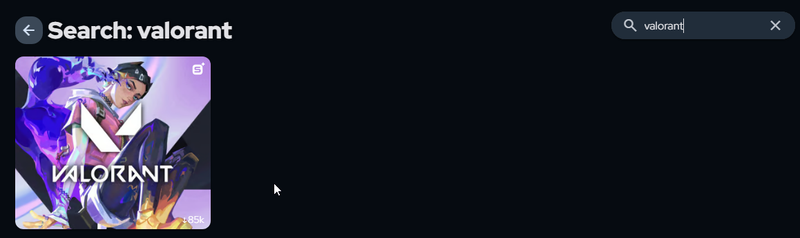
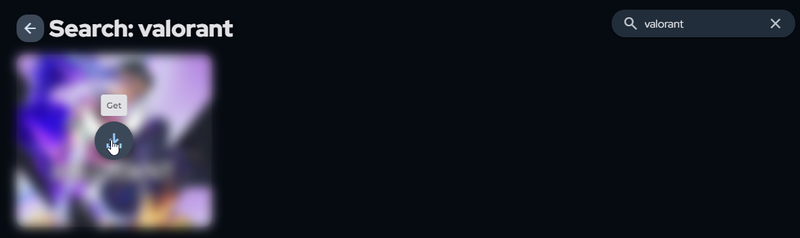
Now you can go to 'Customize' on the left side of the window and you will see a bunch of settings associated with the Valorant integration. By default, every integration starts with screen ambience as the background and it will look like the image below.
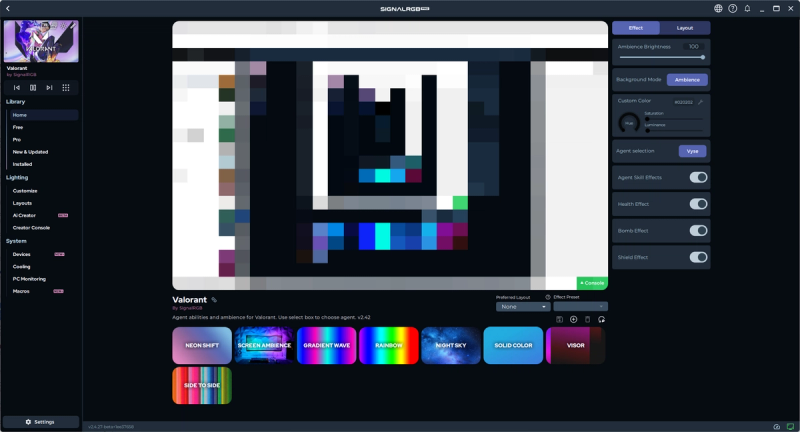
You can select a different background mode if you don't want to use screen ambience or even make the background brightness 0 if you don't want to have a background at all.
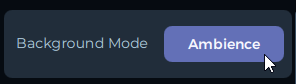
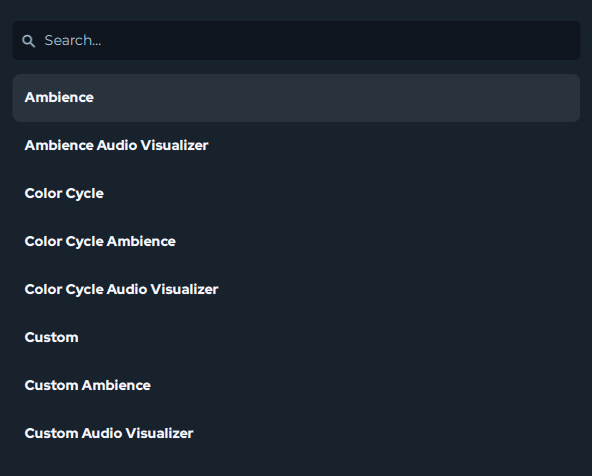
You can enable and disable which game effects will display on top of the background.
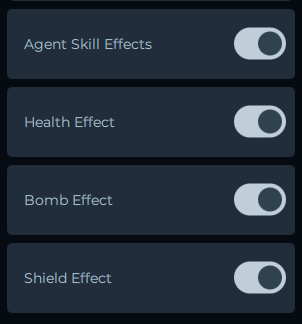
Step 7. Agent Selection
Select the agent you will be playing in the 'Agent Selection' menu so that SignalRGB plays the appropriate effects for each ability.
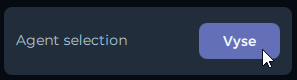
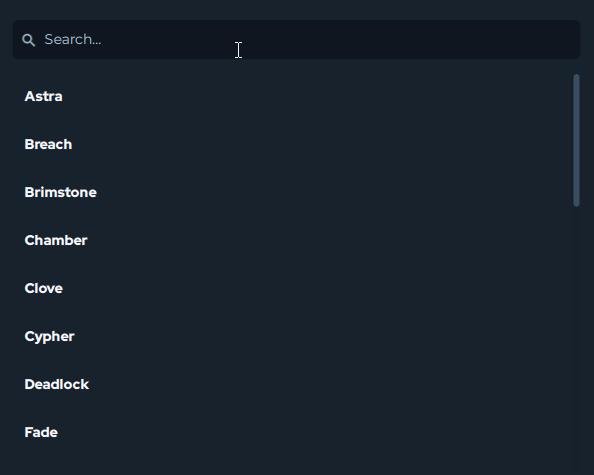
You can now minimize SignalRGB and play Valorant, your RGB setup should start reacting to your gameplay. This is the end of the tutorial. Send an email to [email protected] if you are experiencing issues with the integration.